<project>
...
<dependencies>
<dependency>
<groupId>org.datanucleus</groupId>
<artifactId>javax.jdo</artifactId>
<version>3.2.0-m6</version>
</dependency>
</dependencies>
...
</project>JDO Tools Guide (v5.1)
The DataNucleus project provides a few tools to assist in your use of DataNucleus and the JDO API.
Maven Plugin
Apache Maven is a project management and build tool that is quite common in organisations. Using DataNucleus and JDO with Maven is simple since the DataNucleus jars, JDO API jar and Maven plugin are present in the Maven central repository, so you don’t need to define any repository to find the artifacts.
pom.xml Integration
The first thing to do is identify which artifacts are required for your project, and updating your pom.xml accordingly.
Firstly, you will need the following for compile time building against the JDO API.
If using any DataNucleus API extensions in your code then you will also need datanucleus-core at compile time.
At runtime you will need the DataNucleus artifacts present also, so this becomes
<project>
...
<dependencies>
...
<dependency>
<groupId>org.datanucleus</groupId>
<artifactId>javax.jdo</artifactId>
<version>3.2.0-m6</version>
</dependency>
<dependency>
<groupId>org.datanucleus</groupId>
<artifactId>datanucleus-core</artifactId>
<version>[5.0.0-release, )</version>
<scope>runtime</scope>
</dependency>
<dependency>
<groupId>org.datanucleus</groupId>
<artifactId>datanucleus-api-jdo</artifactId>
<version>[5.0.0-release, )</version>
</dependency>
<dependency>
<groupId>org.datanucleus</groupId>
<artifactId>datanucleus-rdbms</artifactId>
<version>[5.0.0-release, )</version>
<scope>runtime</scope>
</dependency>
</dependencies>
...
</project>Obviously replace the datanucleus-rdbms jar with the jar for whichever datastore you are using.
If running your app using Maven "exec" plugin then the runtime specification may not be needed.
Please note that you can alternatively use the convenience artifact for JDO+RDBMS (or JDO+ whichever datastore you’re using).
<project>
...
<dependencies>
...
<dependency>
<groupId>org.datanucleus</groupId>
<artifactId>datanucleus-accessplatform-jdo-rdbms</artifactId>
<version>4.2.0-m1</version>
<type>pom</type>
</dependency>
</dependencies>
...
</project>Enhancement and SchemaTool
Now that you have the DataNucleus jars available to you, via the repositories, you want to perform DataNucleus operations.
The primary operations are enhancement and SchemaTool.
If you want to use the DataNucleus Maven plugin for enhancement or SchemaTool add the following to your pom.xml
<project>
...
<build>
<plugins>
<plugin>
<groupId>org.datanucleus</groupId>
<artifactId>datanucleus-maven-plugin</artifactId>
<version>5.0.0.release</version>
<configuration>
<api>JDO</api>
<props>${basedir}/datanucleus.properties</props>
<log4jConfiguration>${basedir}/log4j.properties</log4jConfiguration>
<verbose>true</verbose>
</configuration>
<executions>
<execution>
<phase>process-classes</phase>
<goals>
<goal>enhance</goal>
</goals>
</execution>
</executions>
</plugin>
</plugins>
</build>
</project>This will use your Maven dependencies defined for your project, so will need to have datanucleus-core.jar,
and either of datanucleus-api-jdo.jar or datanucleus-api-jpa.jar depending on what type of metadata is being used.
SchemaTool will also need the datanucleus-{datastore}.jar for whichever datastore is being used (where you will create the schema).
The executions part of that will make enhancement be performed immediately after compile, so automatic. See also the Enhancer docs
To run the enhancer manually you do
mvn datanucleus:enhance
DataNucleus SchemaTool is achieved similarly, via
mvn datanucleus:schema-create
Eclipse Plugin
Eclipse provides a powerful development environment for Java systems. DataNucleus provides its own plugin for use within Eclipse, giving access to many features of DataNucleus from the convenience of your development environment.
Plugin Installation
The DataNucleus plugin requires Eclipse 3.1 or above. To obtain and install the DataNucleus Eclipse plugin select Help → Software Updates → Find and Install
On the panel that pops up select Search for new features to install
Select New Remote Site, and in that new window set the URL as http://www.datanucleus.org/downloads/eclipse-update/ and the name as DataNucleus. Now select the site it has added "DataNucleus", and click "Finish". This will then find the releases of the DataNucleus plugin. Select the latest version of the DataNucleus Eclipse plugin. Eclipse then downloads and installs the plugin. Easy!
Plugin configuration
The DataNucleus Eclipse plugin allows saving of preferences so that you get nice defaults for all subsequent usage. You can set the preferences at two levels :-
-
Globally for the Plugin : Go to Window → Preferences → DataNucleus Eclipse Plugin and see the options below that
-
For a Project : Go to {your project} → Properties → DataNucleus Eclipse Plugin and select "Enable project-specific properties"
Plugin configuration - General
Firstly open the main plugin preferences page, set the API to be used, and configure the libraries needed by DataNucleus. These are in addition to whatever you already have in your projects CLASSPATH, but to run the DataNucleus Enhancer/SchemaTool you will require the following
-
javax.jdo.jar- the JDO API jar -
datanucleus-core -
datanucleus-api-jdo- the DataNucleus JDO API implementation -
datanucleus-rdbms- for running SchemaTool for RDBMS (use the appropriatedatanucleus-{datastore}for your chosen datastore. -
Datastore driver jar (e.g JDBC) : for running SchemaTool
Below this you can set the location of a configuration file for Log4j to use. This is useful when you want to debug the Enhancer/SchemaTool operations.
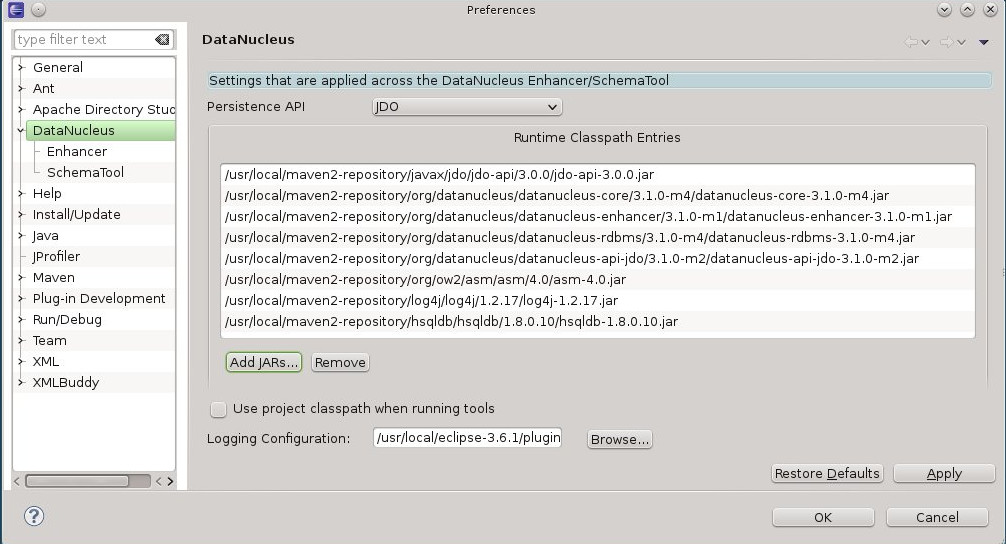
Plugin configuration - Enhancer
Open the "Enhancer" page. You have the following settings
-
Input file extensions : the enhancer accepts input defining the classes to be enhanced. This is typically performed by passing in the JDO XML MetaData files. When you use annotations you need to pass in class files. So you select the suffices you need
-
Verbose : selecting this means you get much more output from the enhancer
-
PersistenceUnit : Name of the persistence unit if enhancing a persistence-unit
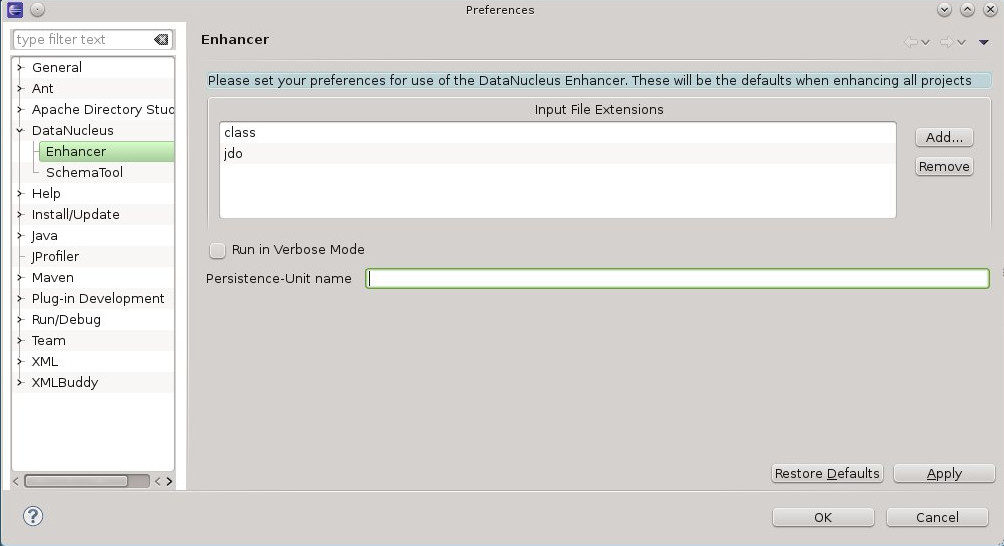
Plugin configuration - SchemaTool
Open the "SchemaTool" page. You have the following settings
-
Input file extensions : SchemaTool accepts input defining the classes to have their schema generated. This is typically performed by passing in the JDO XML MetaData files. When you use annotations you need to pass in class files. So you select the suffices you need
-
Verbose : selecting this means you get much more output from SchemaTool
-
PersistenceUnit : Name of the persistence unit if running SchemaTool on a persistence-unit
-
Datastore details : You can either specify the location of a properties file defining the location of your datastore, or you supply the driver name, URL, username and password.
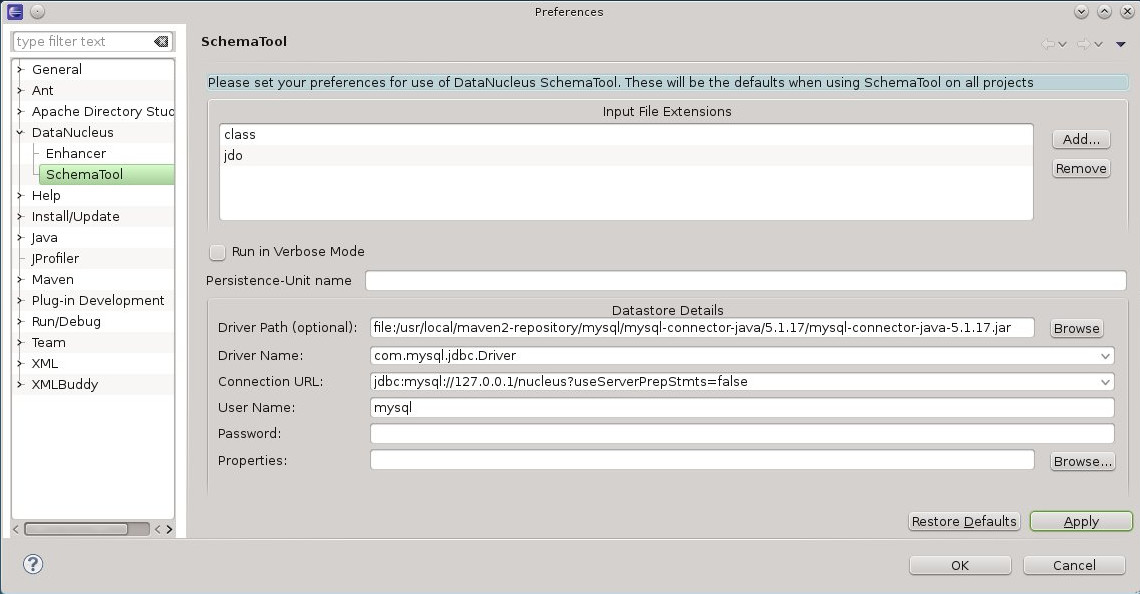
Enabling DataNucleus support
First thing to note is that the DataNucleus plugin is for Eclipse "Java project"s only. After having configured the plugin you can now add DataNucleus support on your projects. Simply right-click on your project in Package Explorer and select DataNucleus→"Add DataNucleus Support" from the context menu.
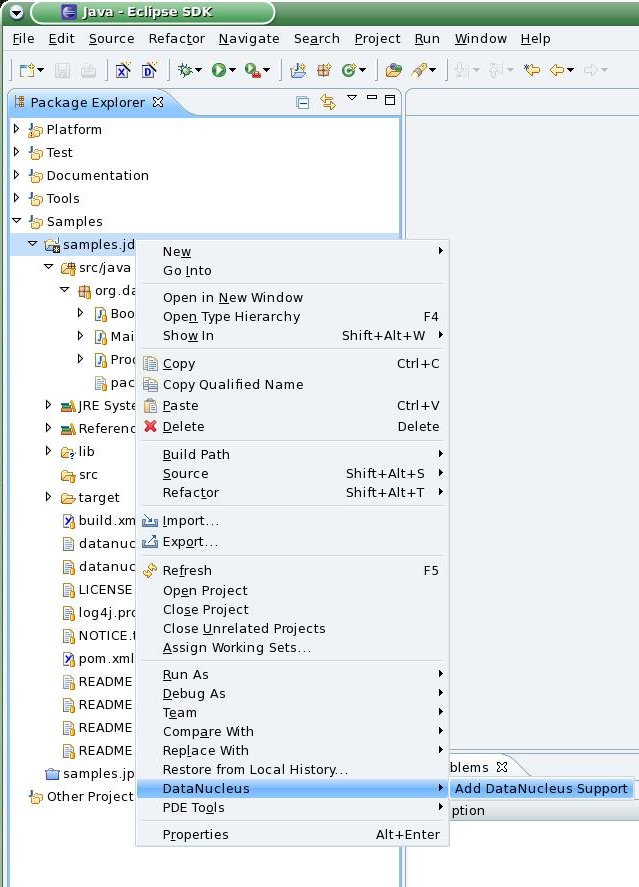
Defining JDO XML Metadata
It is standard practice to define the MetaData for your persistable classes in the same package as these classes. You now define your MetaData, by right-click on a package in your project and select "Create JDO 2.0 Metadata File" from DataNucleus context menu. The dialog prompts for the file name to be used and creates a basic Metadata file for all classes in this package, which can now be adapted to your needs. You can also perform same steps as above on a *.java file, which will create the metadata for the selected file only. Please note that the wizard will overwrite existing files without further notice.
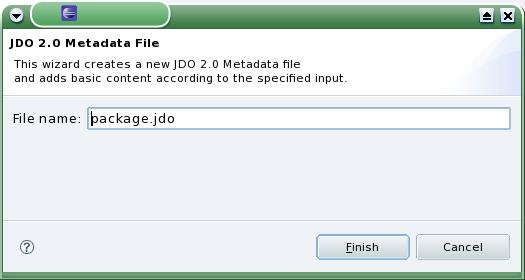
Defining 'persistence.xml'
You can also use the DataNucleus plugin to generate a persistence.xml file adding all classes into a single persistence-unit (only xml metadata is supported currently).
You do this by right-clicking on a package in your project, and selecting the option.
The persistence.xml is generated under META-INF for the source folder.
Please note that the wizard will overwrite existing files without further notice.
Enhancing the classes
The DataNucleus Eclipse plugin allows you to easily byte-code enhance your classes using the DataNucleus enhancer. Right-click on your project and select "Enable Auto-Enhancement" from the DataNucleus context menu. Now that you have the enhancer set up you can enable enhancement of your classes. The DataNucleus Eclipse plugin currently works by enabling/disabling automatic enhancement as a follow on process for the Eclipse build step. This means that when you enable it, every time Eclipse builds your classes it will then enhance the classes defined by the available "jdo" MetaData files. Thereafter every time that you build your classes the JDO enabled ones will be enhanced. Easy! Messages from the enhancement process will be written to the Eclipse Console. Make sure that you have your Java files in a source folder, and that the binary class files are written elsewhere If everything is set-up right, you should see the output below.
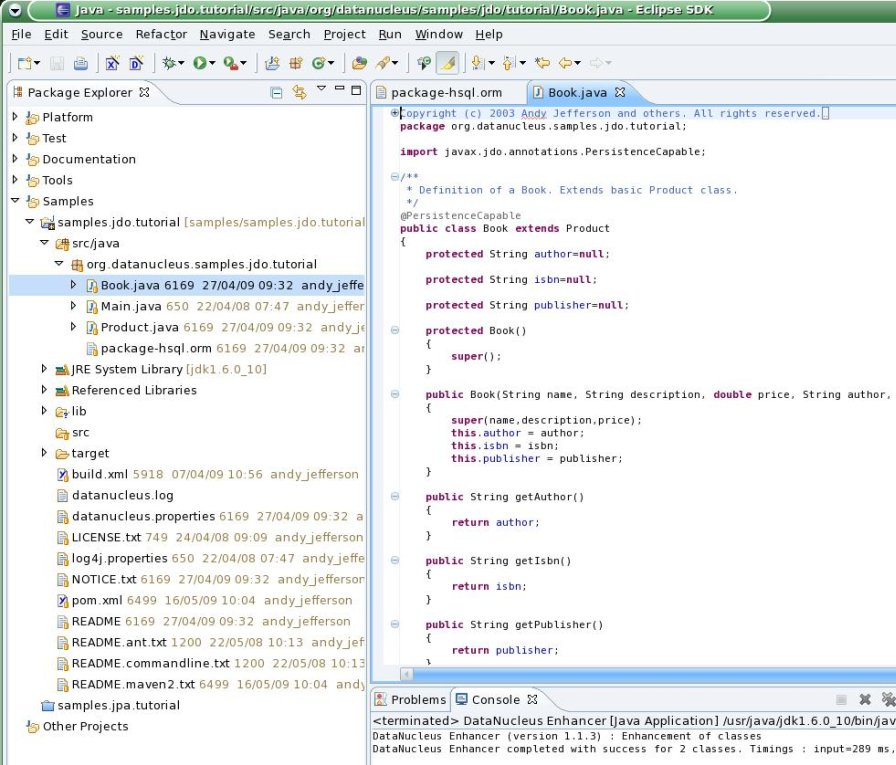
Generating your database schema
Once your classes have been enhanced you are in a position to create the database schema (assuming you will be using a new schema - omit this step if you already have your schema). Click on the project under "Package Explorer" and under "DataNucleus" there is an option "Run SchemaTool". This brings up a panel to define your database location (URL, login, password etc). You enter these details and the schema will be generated.
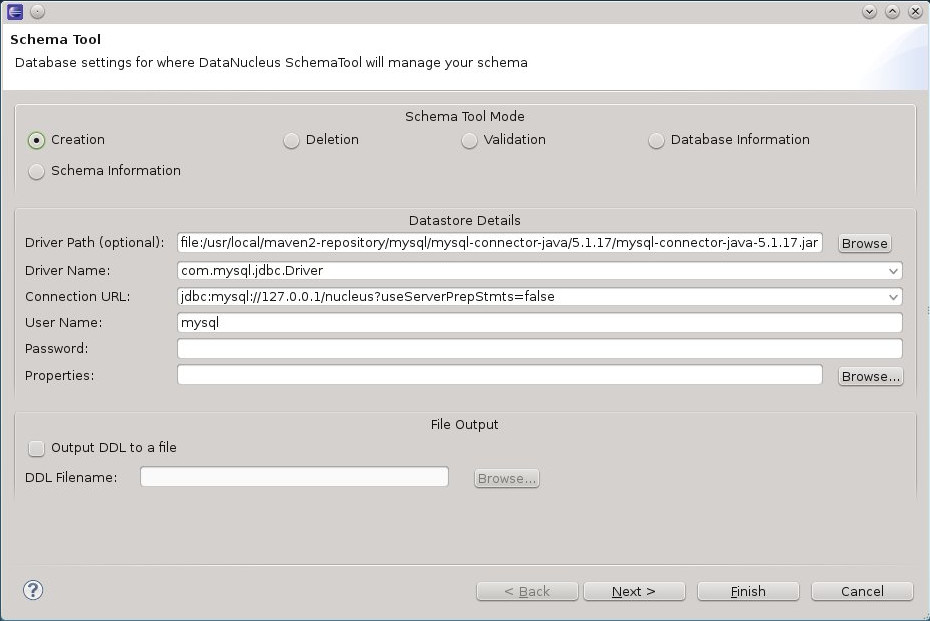
Messages from the SchemaTool process will be written to the Eclipse Console.
Netbeans
This guide is based around Netbeans v7.0
Perhaps the most important step in developing applications with DataNucleus is the enhancement of compiled classes.
NetBeans provides a convenient way of integrating this procedure into the build process without the need for any additional tools or plugins.
This is possible because NetBeans has native integration with Maven and Ant.
Any DataNucleus project based on Maven will open and run as is with Netbeans. No changes are needed in the project nor in Netbeans.
When using Ant Class enhancement thus becomes a simple matter of adding a new task to the existing build.xml generated by NetBeans.
This tutorial shows how to integrate DataNucleus with NetBeans 7.0 to simplify the development of JDO applications. Please contribute any updates to this guide that you have since the developers of DataNucleus don’t use Netbeans
Requirements
The following components are required to complete this tutorial successfully:
Maven : Working with a DataNucleus Maven Project
NetBeans has native integration with Maven. If your project builds with Maven then it will also build with NetBeans without any change. Unzip the sample project to $home/DNSamples/datanucleus-samples-jdo-tutorial-3.0
The sample project comes with a pom.xml. When you try to open this project NetBeans will automatically detect it as maven project.
Start Netbeans
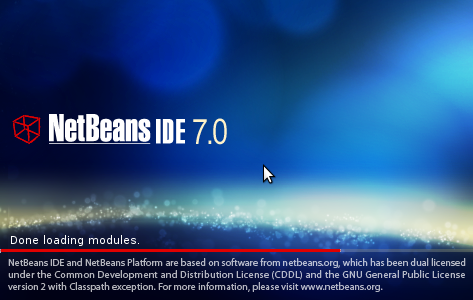
Open Maven Project
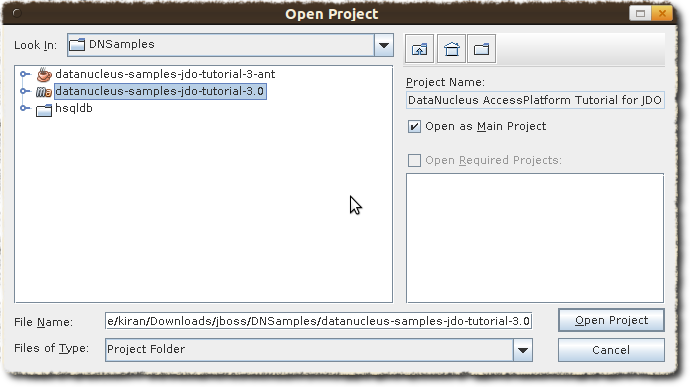
Clean Build the project
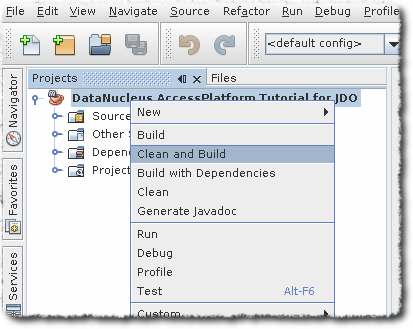
You will see a success message as below
BUILD SUCCESS Total time: 5.406s Finished at: Fri Aug 05 09:23:53 IST 2011 Final Memory: 14M/108M
Run Main Class
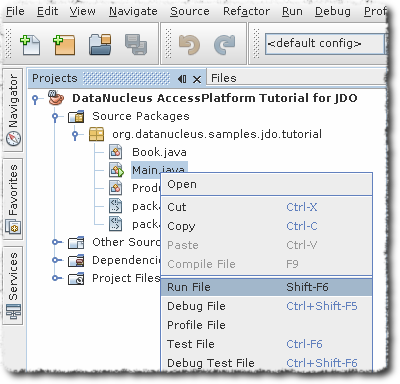
The results can be seen in the output window
DataNucleus AccessPlatform with JPA Persisting products Product and Book have been persisted Retrieving Extent for Products >> Book : JRR Tolkien - Lord of the Rings by Tolkien >> Product : Sony Discman [A standard discman from Sony] Executing Query for Products with price below 150.00 >> Book : JRR Tolkien - Lord of the Rings by Tolkien Deleting all products from persistence Deleted 2 products End of Tutorial BUILD SUCCESS Total time: 6.221s Finished at: Fri Aug 05 09:27:43 IST 2011 Final Memory: 7M/106M
Setting up NetBeans for DataNucleus ANT use
The first thing to do is to register the DataNucleus components in the Library Manager of NetBeans 7 so that these become available to any project created with the IDE. This involves creating a new library and adding the JAR files to it, as shown in the following screenshots
Open Library Manager
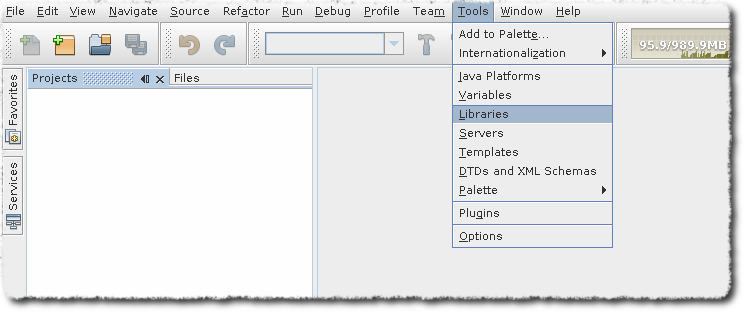
Add New Library with Name DN3 - Repeat the process for DN3Deps
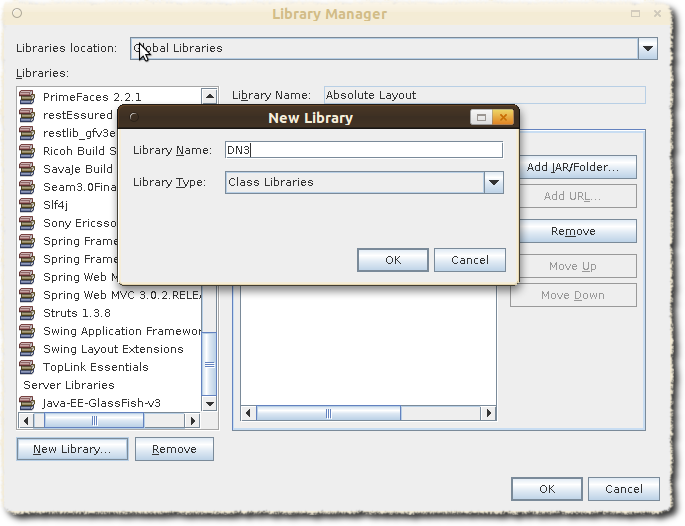
Add all the libraries under $home/datanucleus-accessplatform-full-deps-3.0.0-release/lib to DN3. Add all the libraries under $home/datanucleus-accessplatform-full-deps-3.0.0-release/deps to DN3Deps
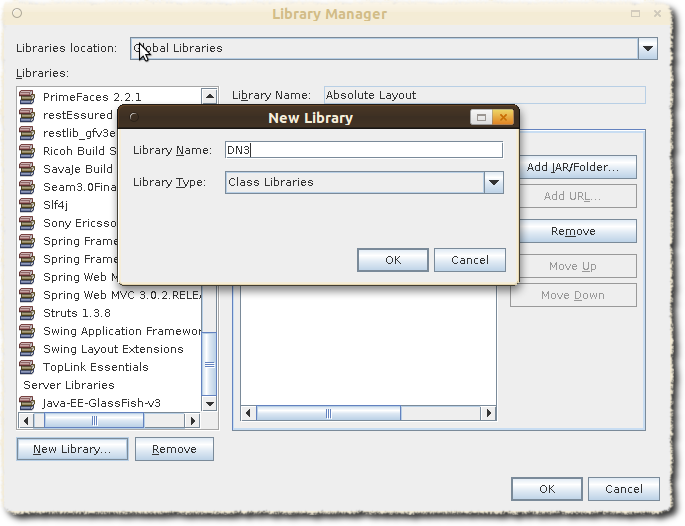
Once this is done, the NetBeans 7 will add the JAR files to the classpath whenever the newly-created DN3 and DN3Deps library is selected for a project.
Ant : Setting up a new project
Delete pom.xml from the downloaded samples project. NetBeans treats any folder with pom.xml as a Maven project.
Copy the datanucleus.properties to src/java in the downloaded samples project.
Now create a new project from existing sources.
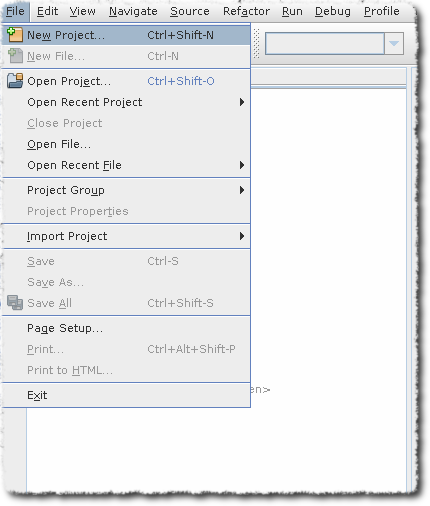
Remember to Select Java Project with Existing Source
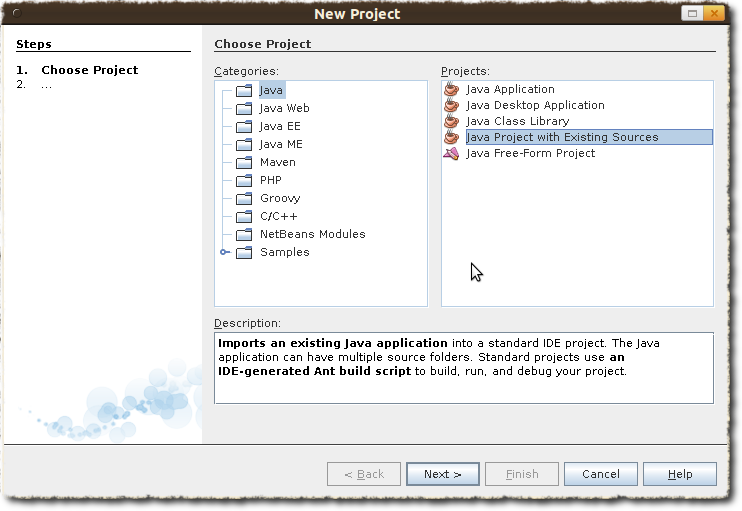
Click Next and Add Folder. The source folder should point to datanucleus-samples-jdo-tutorial-3.0/src/java
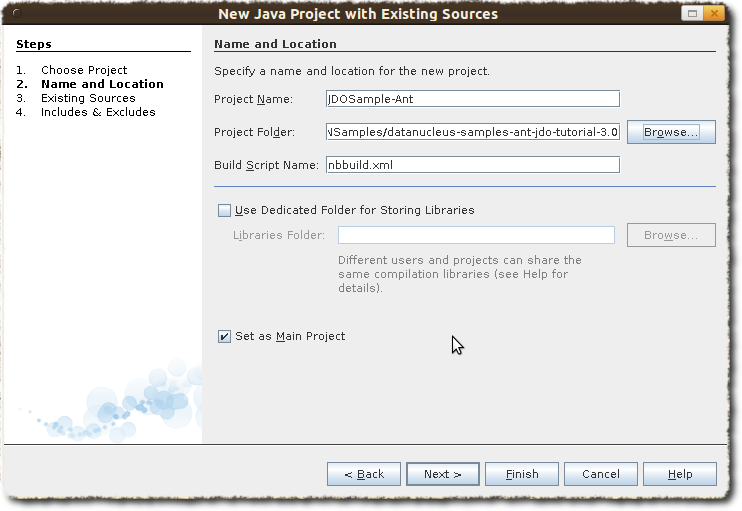
Then click Next and Finish
Now we have the sucessfuly created the sample project using Ant
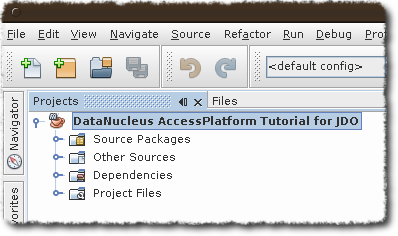
Add the Libraries created in first set to this project. Right-Click on Libraries in the Projects Tab
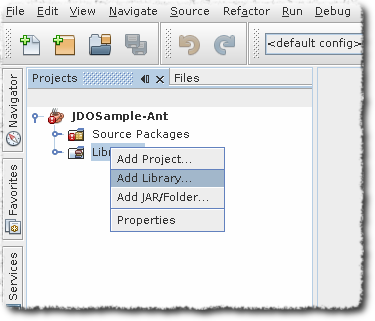
Add DN3 library to your project. Also add DN3Deps
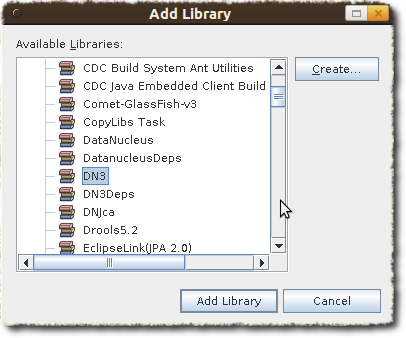
We also need to add JDBC support to our project. Add this using add "Add jars" option. Right-Click on Libraries in the Projects Tab and select "Add jars"
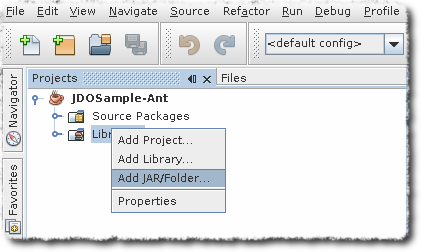
Add hsqldb
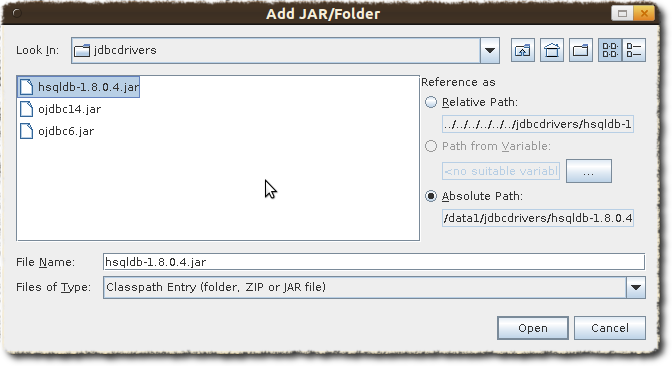
Ant : Enhancing the classes
The enhancement process needs to be defined and integrated into the build process.
As stated in the introduction, this requires a simple change to the nbbuild.xml file.
TypeSafe Queries :- Datanucleus generates additional code for supporting Criteria queries. Ensure that "Enable Annotation processing" check box is selected, which is under Project Properties | build | compiling
Click on the Files tab, expand the project tree, then open nbbuild.xml
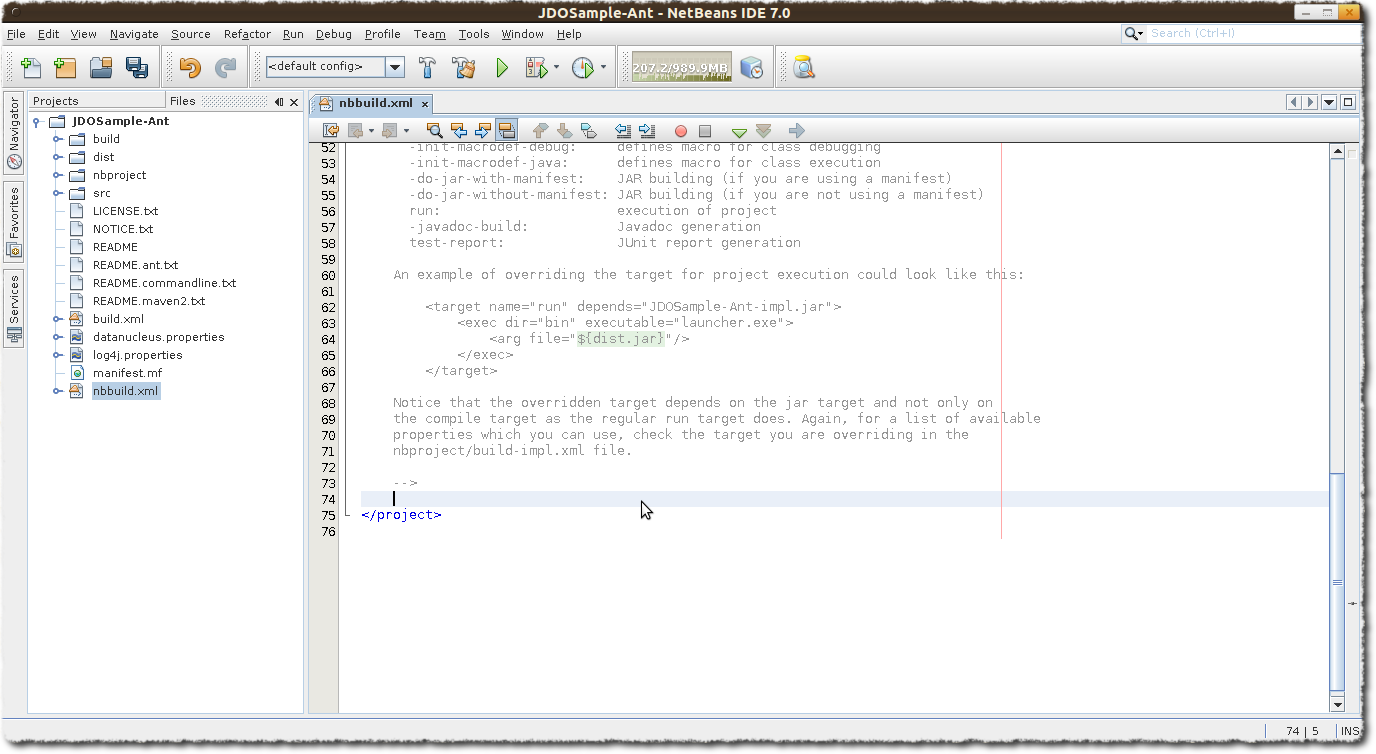
Override the * -post-compile * task/target with the following Ant instructions.
<target name="-post-compile" depends="init">
<path id="module.enhancer.classpath">
<pathelement path="${javac.classpath}"/>
<pathelement location="${build.classes.dir}"/>
</path>
<taskdef name="datanucleusenhancer" classpathref="module.enhancer.classpath" classname="org.datanucleus.enhancer.EnhancerTask"/>
<echo message="start datanucleusenhancer"/>
<datanucleusenhancer classpathref="module.enhancer.classpath" dir="${build.classes.dir}" verbose="true">
<fileset dir="${build.classes.dir}">
<include name="**/*.class"/>
</fileset>
</datanucleusenhancer>
<echo message="end datanucleusenhancer"/>
</target>This target is the most convenient for enhancing classes because it occurs just after all classes have been compiled and is called in any case, whether the project is being built, tested or deployed. This ensures that classes are always enhanced.
Ensure that the Compile on Save option is turned off.
Enable Annotation Processing should be turned ON
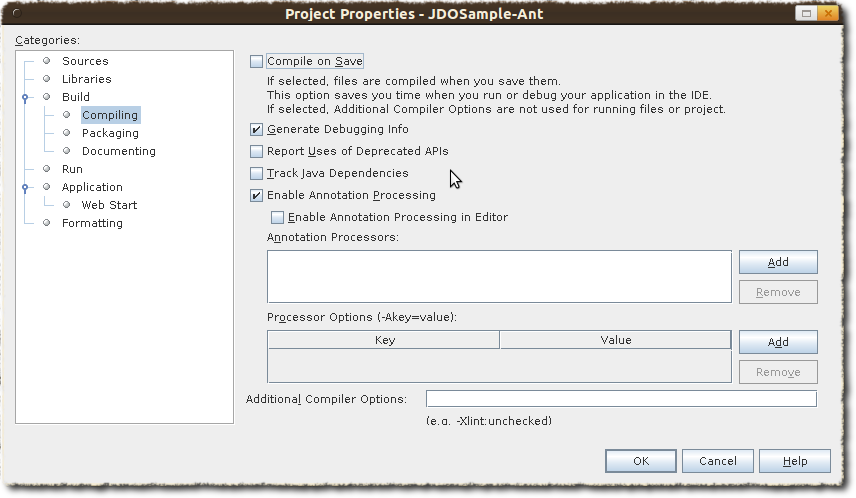
Ant : Building the project
The project can now be built, with the knowledge that the classes will be enhanced in the process.
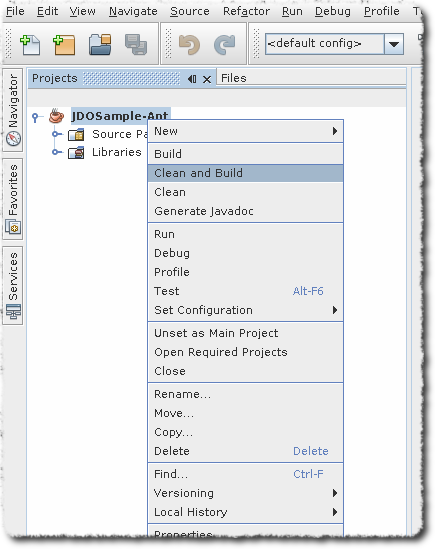
Output window will show some thing similar to this
BUILD SUCCESSFUL (total time: 2 seconds)
Run the main class. The output window will show as below
Product and Book have been persisted Retrieving Extent for Products >> Book : JRR Tolkien - Lord of the Rings by Tolkien >> Product : Sony Discman [A standard discman from Sony] Executing Query for Products with price below 150.00 >> Book : JRR Tolkien - Lord of the Rings by Tolkien Deleting all products from persistence Deleted 2 products End of Tutorial BUILD SUCCESSFUL (total time: 2 seconds)
Conclusion
This concludes our tutorial on how to integrate DataNucleus with NetBeans 7. As can be seen, thanks to NetBeans project system based on Ant and Native Maven support, development of JDO applications is largely simplified. This tutorial was provided by a user of this software, Kiran Kumar.
Gradle Plugin
Gradle is a build tool that is used in some organisations. DataNucleus does not currently have an official plugin for using Gradle to build DataNucleus projects. If you develop such a tool, to perform enhancement, and SchemaTool operations then please contact us so that it can be distributed as part of the DataNucleus project.